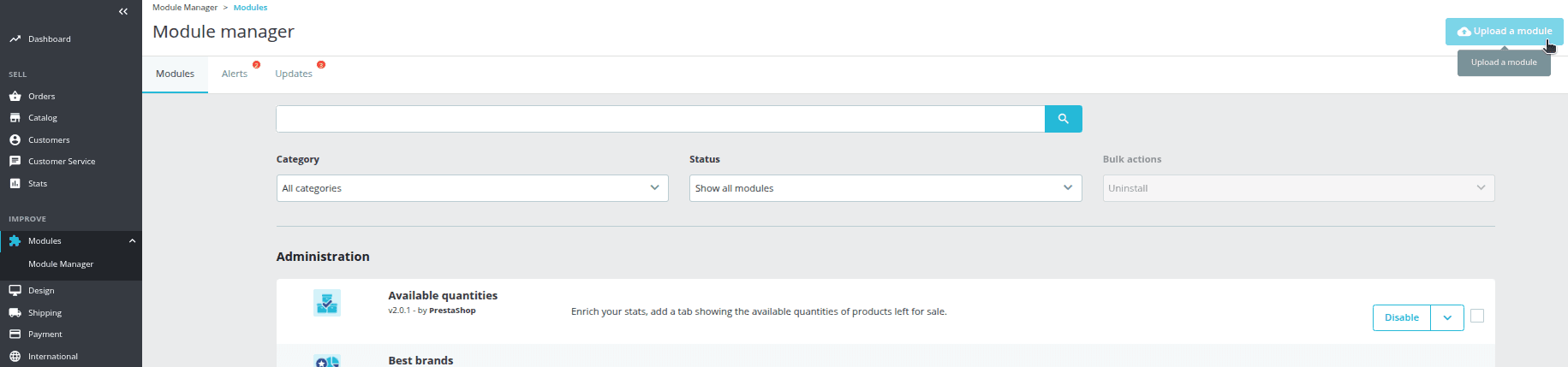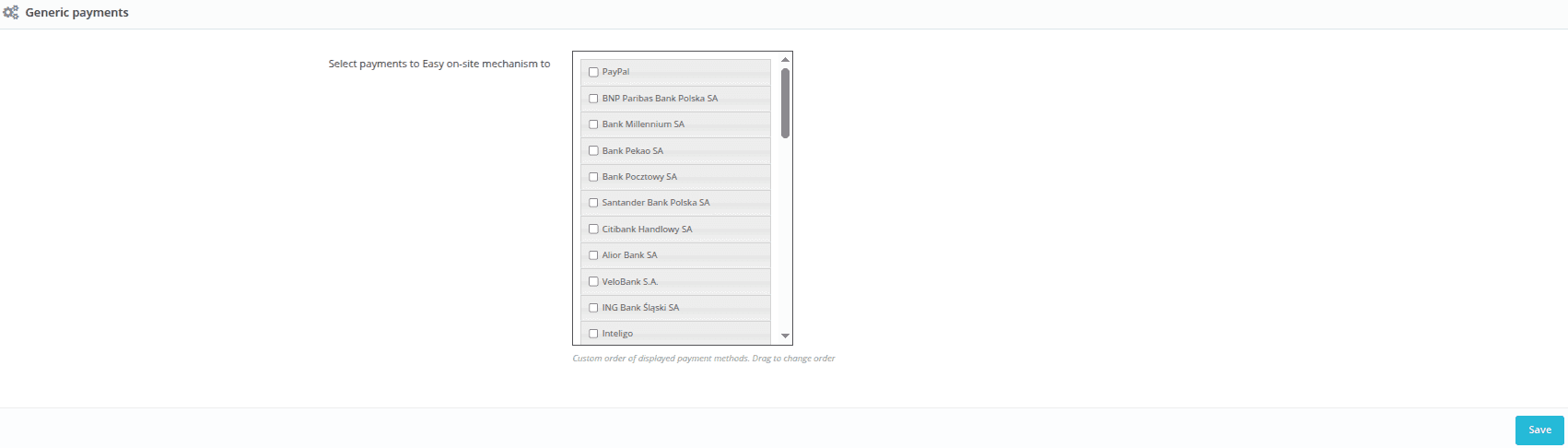Prestashop
PrestaShop is an extensive open-source platform for online stores, particularly popular in Europe. The Tpay plugin allows for simple payment configuration, supporting a full range of methods, including: BLIK, online transfers, cards, e-wallets, and installment and deferred payments. The integration has been optimized for customer UX and order handling automation.

Before you start
If you are using a previous version of the module: 1.7.4 or lower, you must first uninstall the old module before installing this new version.
Requirements:
- PrestaShop platform version 1.7.7.5 - 9.x.
- PHP version minimum 7.1.
- Store with the currency set to Polish Złoty (PLN).
- An active account at Tpay.
To correctly receive transaction status notifications, you must allow the notification URL to be overwritten. In the Merchant Panel, go to the menu Settings → Notifications → in the URL for notifications section, enable the option: Allow overwriting the notification URL.
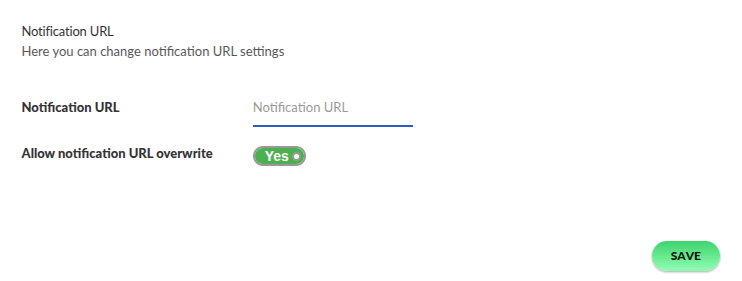
Basic settings
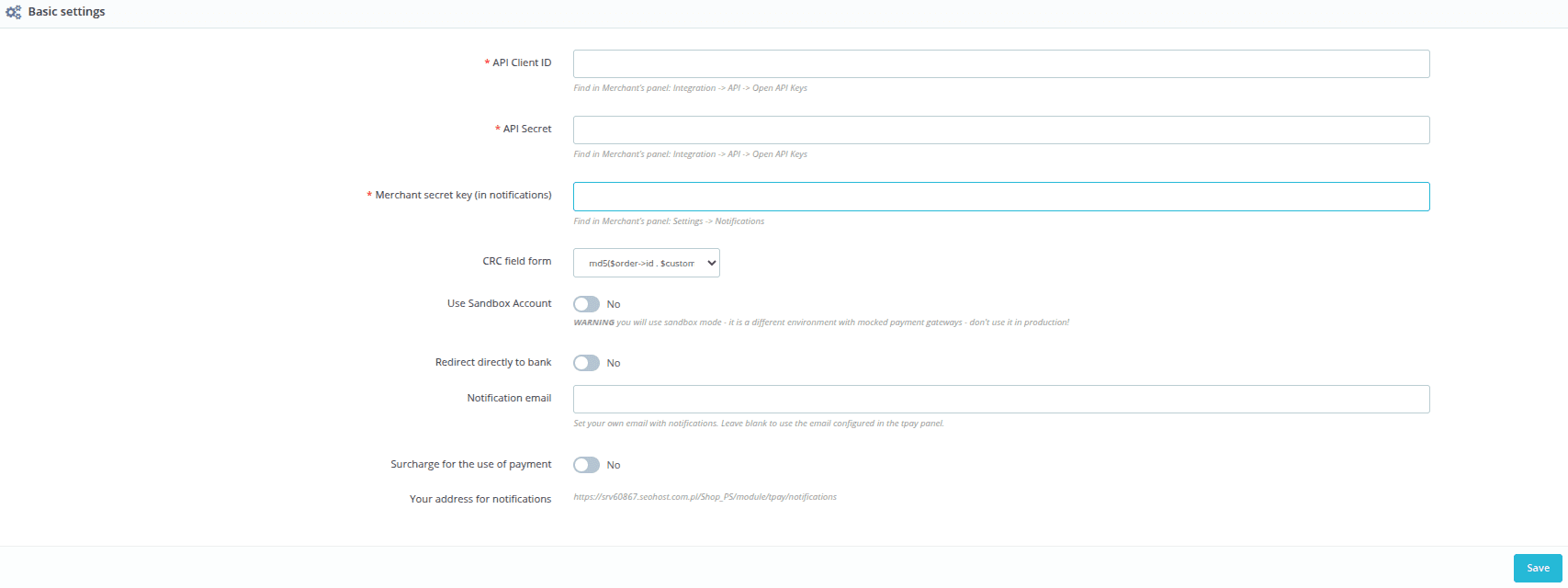
| Configuration field | Field description |
|---|---|
API Client ID | The client's API identifier, available in the Tpay Merchant Panel in the Integration → API → Keys for the new Open Api section in the Client ID field. |
API Secret | The API password, available in the Tpay Merchant Panel in the Integration → API → Keys for the new Open Api section in the Secret field. |
Security code | The security code, available in the Tpay Merchant Panel in the Settings → Notifications → Security section. |
CRC field format | This option allows changing the format of the CRC parameter sent to the Tpay system. |
Use Sandbox account | Check this option if you want to use the module in test mode. Use data from your Sandbox account to integrate the payment module. |
Direct bank redirection | This option allows for redirecting the buyer directly to the bank's page, bypassing the Tpay Transaction Panel. Direct redirection is only possible when the Bank transfers widget is enabled. |
Notification e-mail | In this field, you can enter email addresses to which an email from Tpay will be sent. If you enter more than one address, separate them with a comma. Setting an address in this field overrides the default settings in the Merchant Panel. |
Surcharge for using the payment | An additional fee added to the order value. You can collect the surcharge as a specific amount or as a percentage of the order value. |
Notification address | The notification address to which notifications regarding payment status will be sent. |
Pekao installment simulator
Enables the activation of an installment payment simulator, which can be displayed in key places of the purchasing process: on the product card, in the cart, and on the order page.

| Configuration field | Field description |
|---|---|
Installment simulator active | Activation of the installment simulator view. When enabled, additional configuration options will appear. |
Merchant ID | The Seller's identification number. In other words, it is the ID for logging into the Tpay Merchant Panel. This field is required to enable the simulator. |
Installment simulator is available on the product card | The simulator will be visible on the product page. |
Installment simulator is available in the shopping cart | The simulator will be visible on the cart page. |
Installment simulator is available on the order page | The simulator will be visible on the order page. |
Transaction cancellation
A function for automatically canceling unpaid orders. This option allows you to define the number of days after which an order without a registered payment will be canceled. After cancellation, the transaction cannot be paid.

| Configuration field | Field description |
|---|---|
Automatic cancellation active | Activates the transaction cancellation feature. |
Use the store front to run schedule tasks | Any user activity on the store's page will trigger the process of verifying and canceling overdue orders. |
Cancel the order and transaction after the specified number of days | The number of days after which the transaction is to be canceled. |
Standard payment
The module allows for displaying all available payment methods directly on the order page, including providing a form to enter a BLIK code, or alternatively, it redirects the customer to an external service, such as the Tpay Transaction Panel or a dedicated eBLIK page.

| Configuration field | Field description |
|---|---|
Use global settings | Enable global settings. Using global settings makes the payment method available in all stores on the PrestaShop account. |
BLIK payment active | Displays the BLIK payment method in the store's cart. The buyer will always be redirected to the external eBLIK page, where they enter the code. |
BLIK Pay Later | Check this option if you want to enable this payment on your store. |
BLIK widget | Enable the BLIK LVL 0 option. Enable if you want the customer to enter the BLIK code on the store's page. |
Bank transfers widget | Displays payments as bank tiles in the store's cart. |
Custom order | This function allows you to change the display order of payment methods. To use this function, you must enable Direct bank redirection. |
Card payments
Accept card payments in two ways: by redirecting the customer to the secure Tpay Transaction Panel or using a form provided directly on the store's page. In both solutions, the customer's card data is fully encrypted.

| Configuration field | Field description |
|---|---|
Payment card payment | Enable card payments in the store. |
Card widget | Enable the on-site card option. Check this option if you want the customer to enter their payment card details on the store's page. The buyer's card data is encrypted. |
RSA Key | The RSA key, available in the Tpay Merchant Panel in the Card payments → API → Public RSA key section for the Elavon acquirer (visible after enabling the securesale method), whereas for the Pekao acquirer the key is in the Integration → API tab. |